Data Management
OnDemand provides a web-based file explorer that can be used to upload, download, copy, delete, rename, and edit data. OnDemand has quick links to your:
- CARC home directory
- CARC project directory(ies)
- CARC cryo-EM storage directory
- CARC scratch directories
Every user will have access to their /home1 and /scratch1 directories. If you have access to a project space in a project directory, you will also have access to this directory. The project directory’s name will be of the form /project2/<PI_username>\_<Project_ID>. If you have access to cryo-EM storage, the directory’s name will be of the form /cryoem2/<PI_username>\_<Project_ID>.
You can access the File Explorer from the main OnDemand dashboard. Select the directory you would like to access:

After selecting a directory (in this case, the user’s home directory), OnDemand will present a graphical representation of the directory and all its contents:
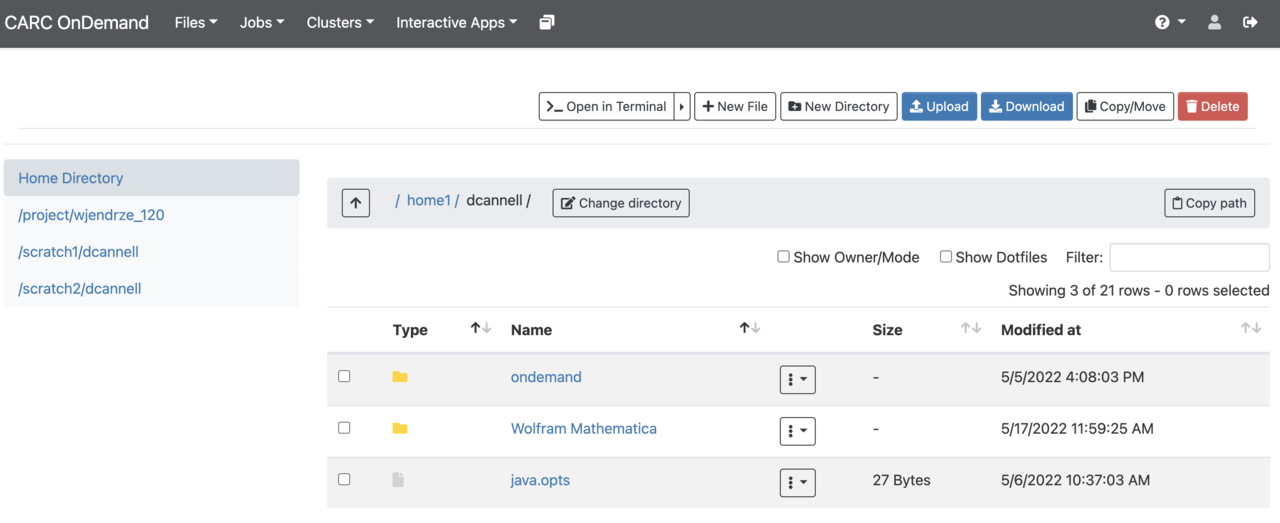
1 Navigation
From your selected directory, you can switch to another by backtracking through the path near the top of the window and selecting the previous directory you wish to browse:
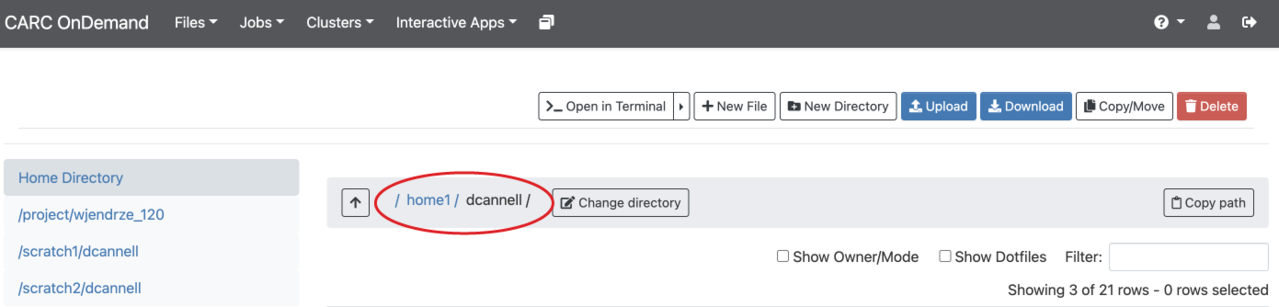
In addition, you can use the Change Directory to the right of the directory path to type the path you wish to navigate to:
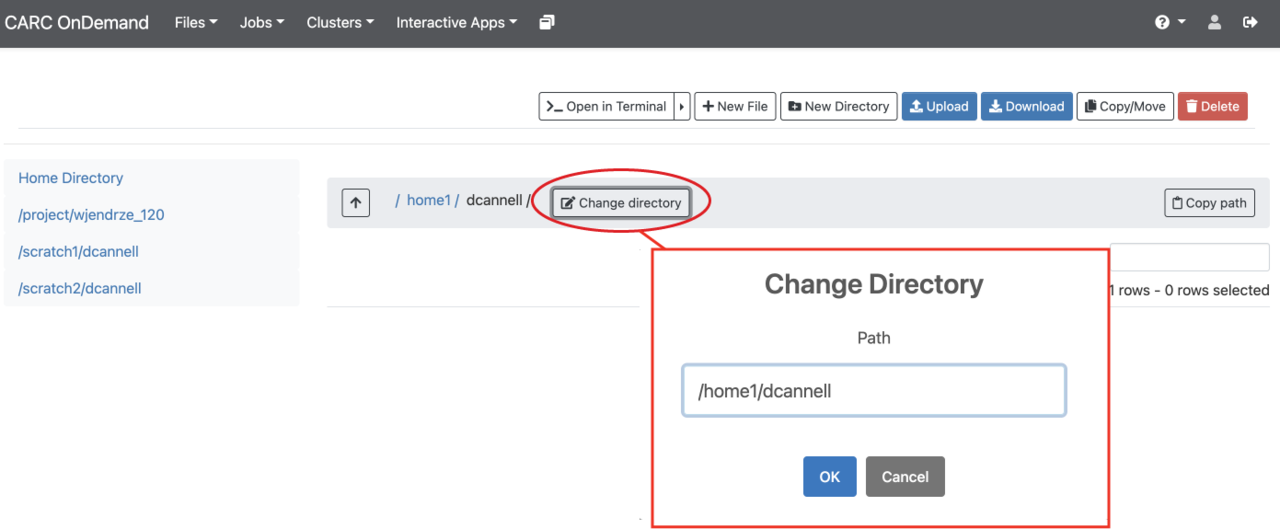
On the left side of the screen is a tree view of the directory structure. You can navigate this tree the same way you might on a normal desktop GUI to select the folder you wish to use.
2 Uploading and downloading files
OnDemand provides a basic file upload/download feature. However, this should be reserved for relatively small files (e.g., scripts and log files). For larger files, use one of the applications described in our transfer guides.
There are several ways to upload files. The first is to simply navigate to the desired destination directory in OnDemand, and then drag the file from your local computer to the OnDemand browser window. You can also click the “Upload” button to open a dialog that will allow you to navigate your local computer and select which files you want to upload:
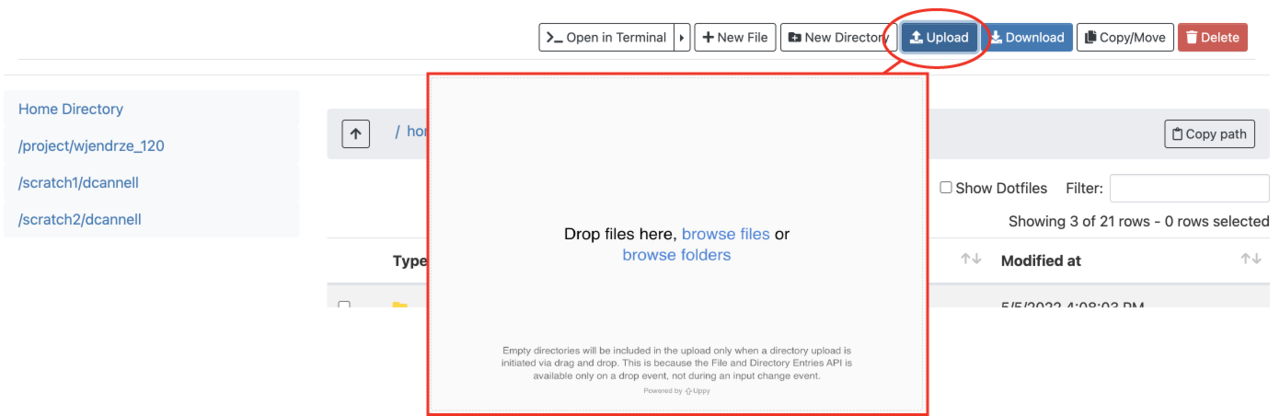
To download files, select the file(s) in the OnDemand directory that you wish to download, and then use the blue Download button. You can select multiple files by holding down the Shift or Ctrl (or Command on a Mac) key as you select the files. If you select multiple files or a folder, OnDemand will zip the files and download a single .zip archive to your computer.
3 File operations
Most file operations can be accomplished by selecting a file in the File Explorer and choosing the desired operation from the main menu:

You have the ability to perform the following file operations in OnDemand:
- View
- Edit
- Rename/Move
- Download
- Copy
- Paste
- (Un)Select All
- Delete