Manage Users on Projects
If you have students or other collaborators working on your research project with you, you can add them as users to your projects and allocations.
Additional users must be active USC members. If you have a collaborator that does not have a USC account, you must submit a Service Now request for an iVIP account for them. CARC cannot handle this for you, only the USC Identity and Access Management department can create those accounts.
1 Adding users
- Search for users
From the home page, select the project that you want to add a user to.
On the Project Detail page, select Add Users to open a page that allows you to search CARC’s system by username. USC usernames are the first part of the user’s USC email address (e.g., in ttrojan@usc.edu the username would be “ttrojan”). If you do not know the user’s username, look it up in the USC Online Directory.
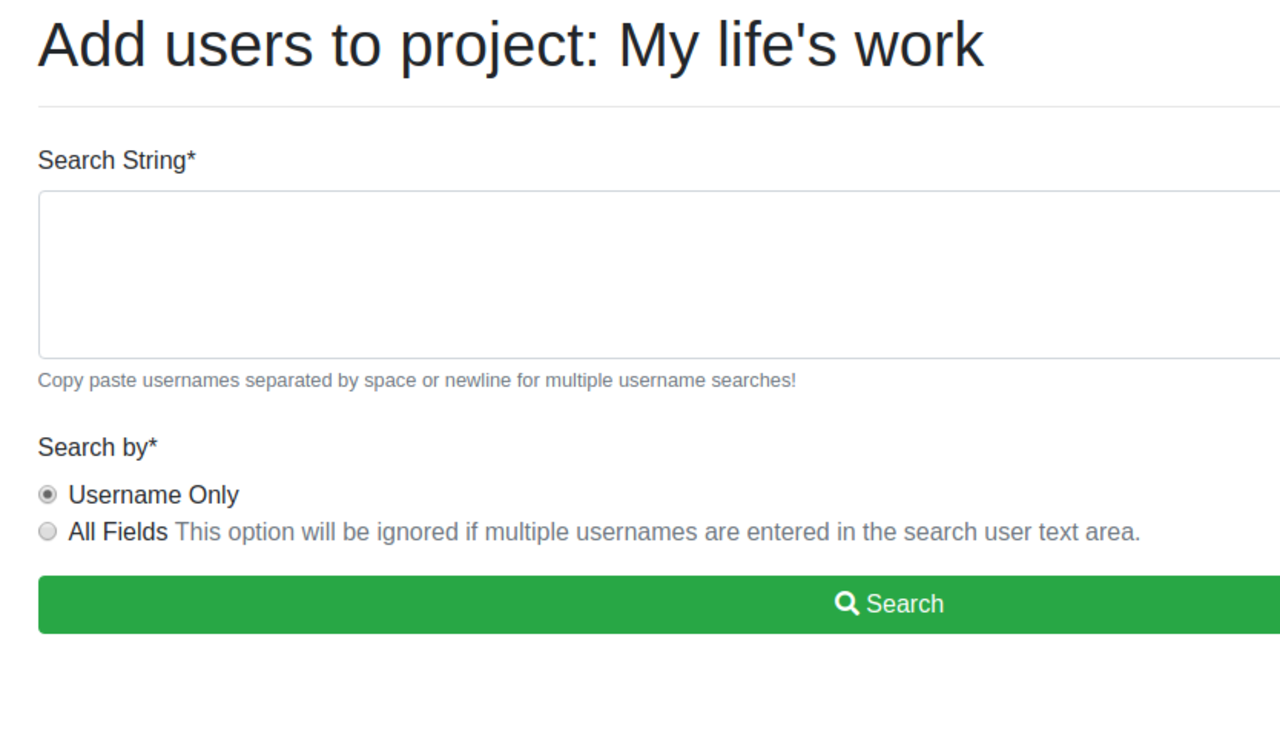
To add multiple users at once, enter a list of USC usernames in the box. Enter each username on a separate line or separate usernames by a space. After entering the username(s), select Search.
If there is a match in CARC’s system, the full names and email addresses of the users will be displayed. Select the checkbox next to the user(s) you’d like to add.
- Select allocations
In the grey box, select the allocations—labeled as “Available Subscriptions”—you want the user(s) to have access to. Users do not need to be added to every allocation associated with the project. If you do NOT select an allocation, the user will not be able to use any CARC resources other than the user portal.
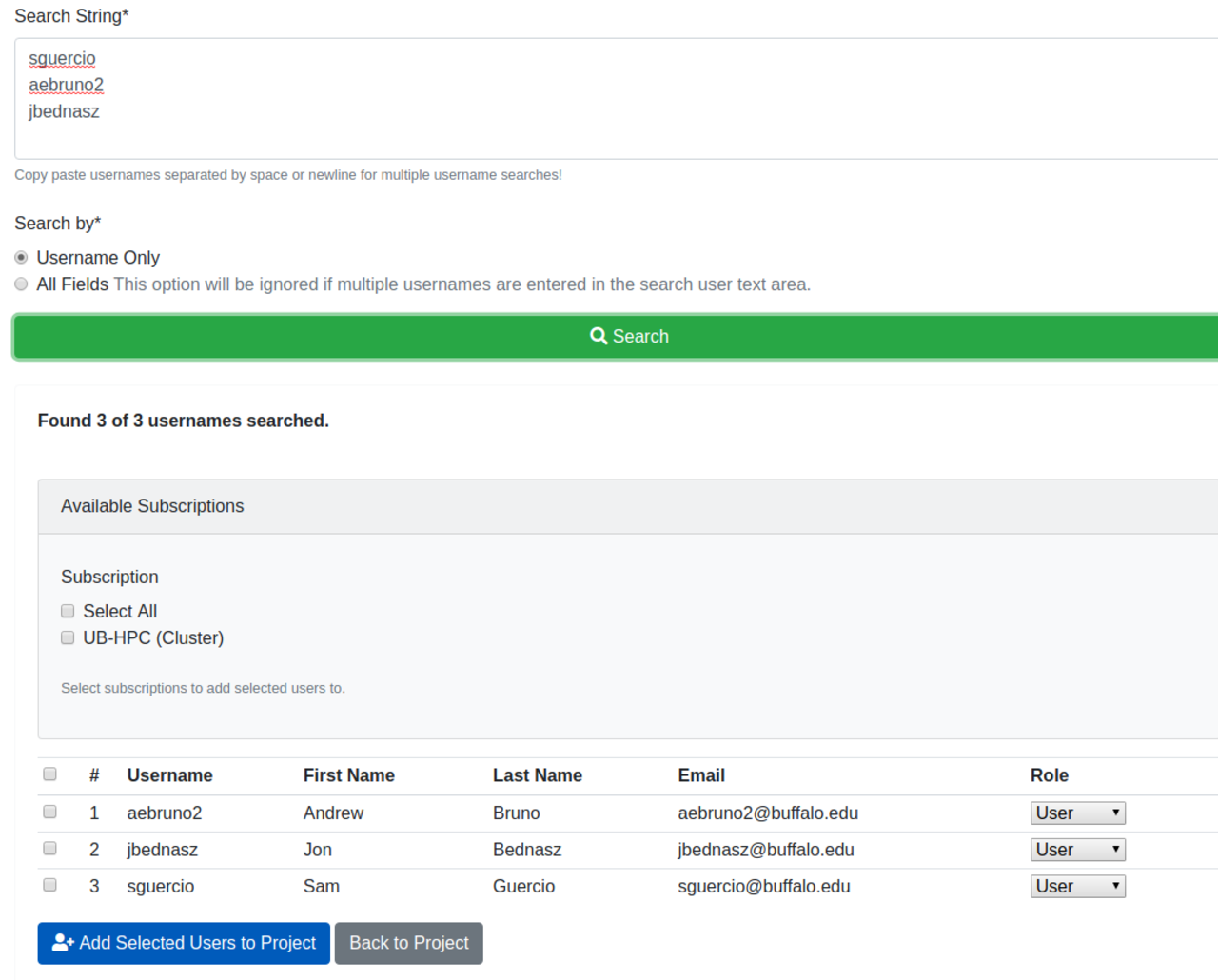
Users on a project can also be added to an allocation at any time from the Allocation Detail page. Select the folder icon next to the allocation name and then select the green Add Users button in the “Users in Allocation” heading.
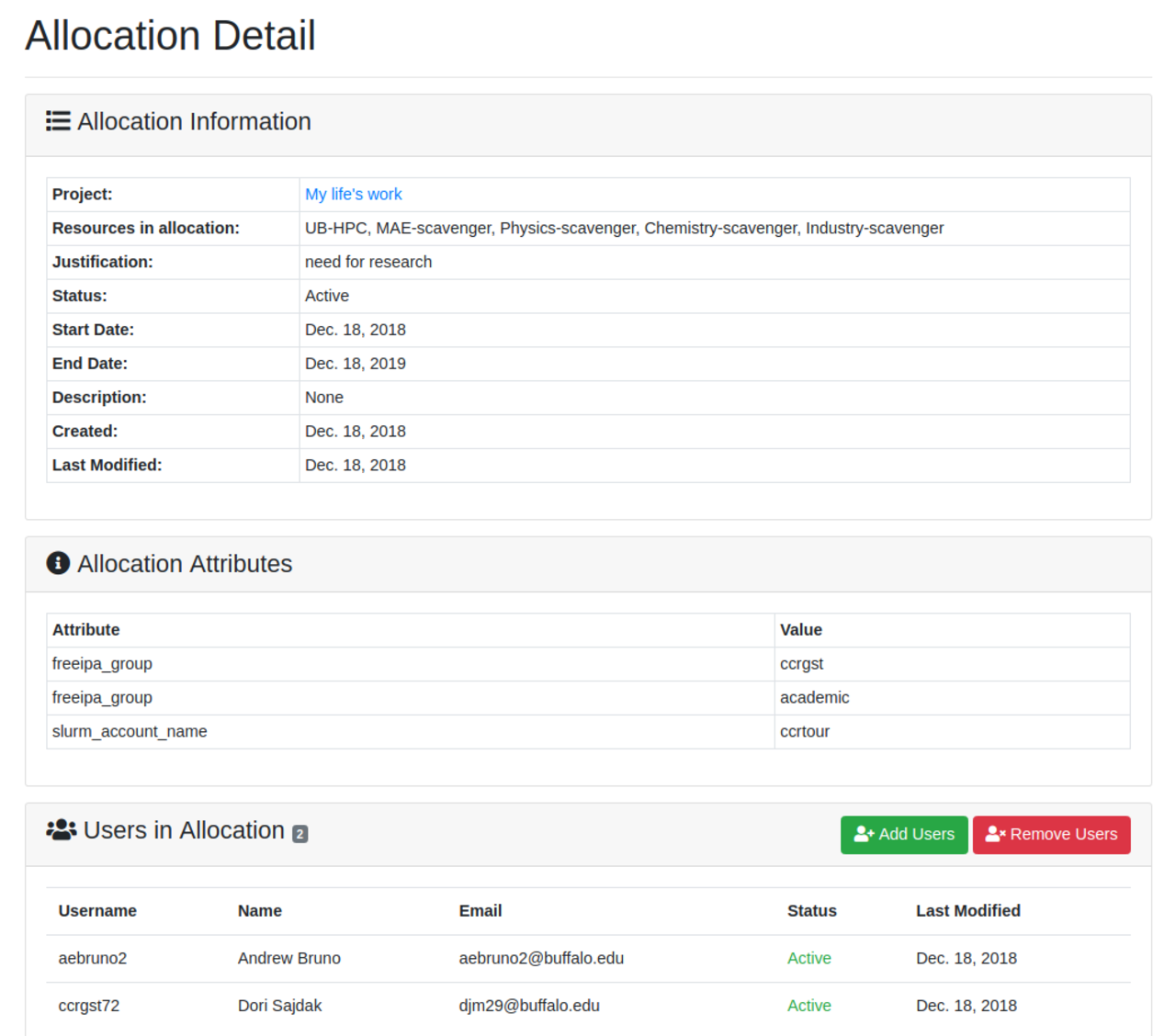
- Change user roles
In the drop-down menu to the right of the user’s email address, select the user’s role. The “User” role is selected by default. There is an option to choose “Manager”, giving the user manager access to the project. User roles can be modified at any time in the Project Details page.
- Add selected users
Select the blue Add Selected Users to Project button when all your selections have been completed. The selected users display under the “Users” heading on the Project Details page.
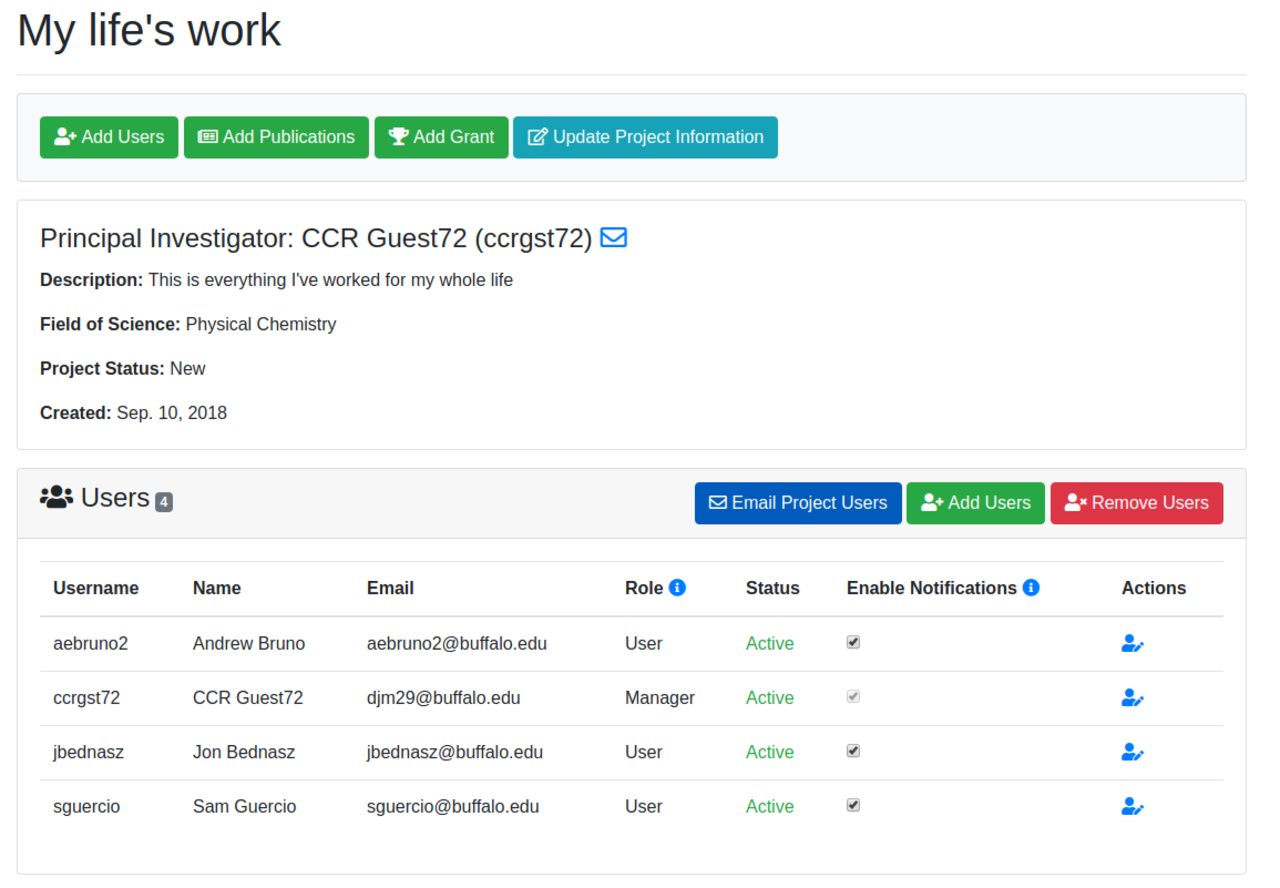
Users with access to allocations are displayed on the Allocation Detail page under the “Users in Allocation” heading. Select the folder icon next to the allocation name to view the page.
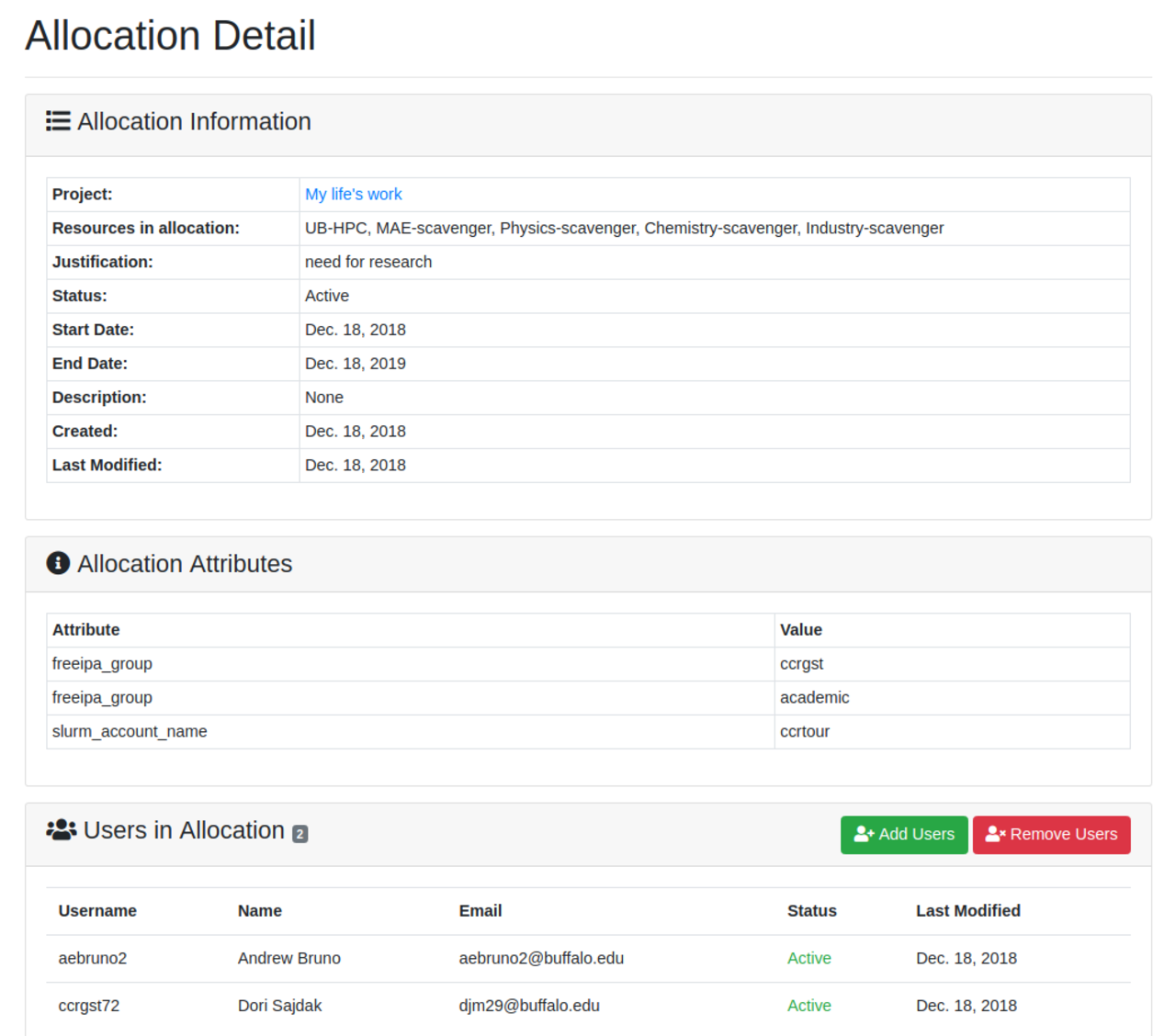
Each user’s status is listed as “active” immediately after adding them to a project or allocation. However, CARC staff need to modify user accounts to give them the access requested. This is usually done within 1 business day of adding the user account to a project/allocation.
2 Removing users
PIs should remove users from their project(s) and allocation(s) if they are no longer actively involved with the project(s) (e.g., a student who has graduated). This is an important step in ensuring your data is secure and only accessible by authorized individuals.
2.1 Removing a user from a project
- From the user portal home page, select your project. On the Project Details page, select the red Remove Users button in the Users section.
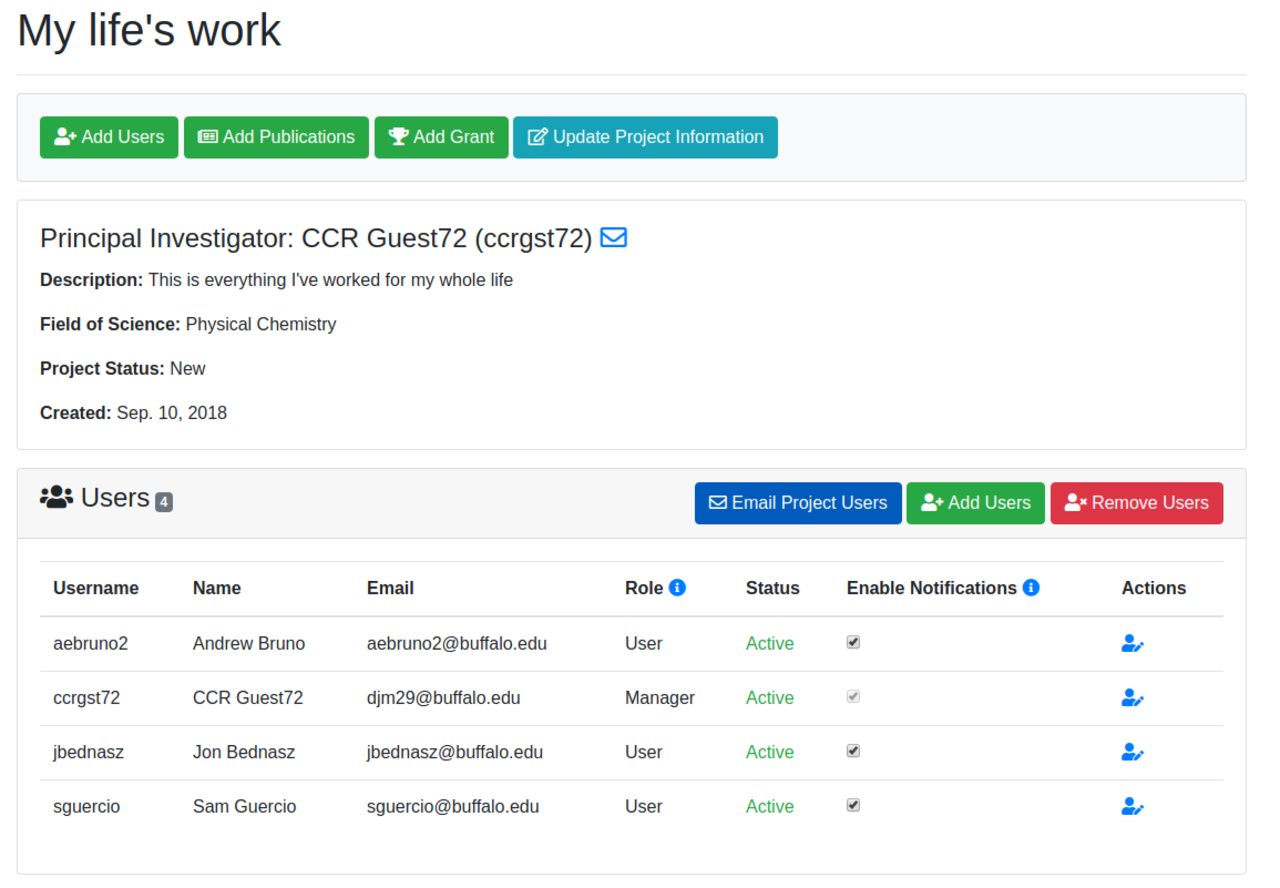
- A list of all users on the project is displayed. Check the box next to each user you’d like to remove.
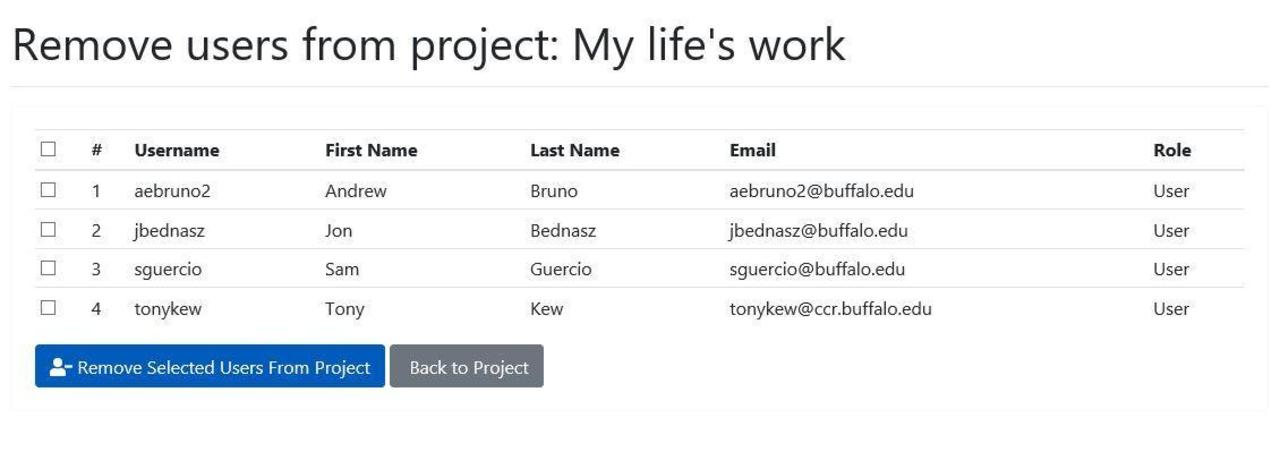
- Select the “Delete” button to remove the user. CARC receives a notification that you’d like the user removed and finalizes the removal.
CARC does not delete user accounts until the student is no longer affiliated with USC. Removing a user does not immediately delete their CARC user portal account.
You can add users back to the project at any time by following the instructions above.
2.2 Removing a user from an allocation only
You remove a user from an allocation (e.g., remove access to a private cluster) and not an entire project.
- Select the folder icon next to the allocation name to access the Allocation Detail page.
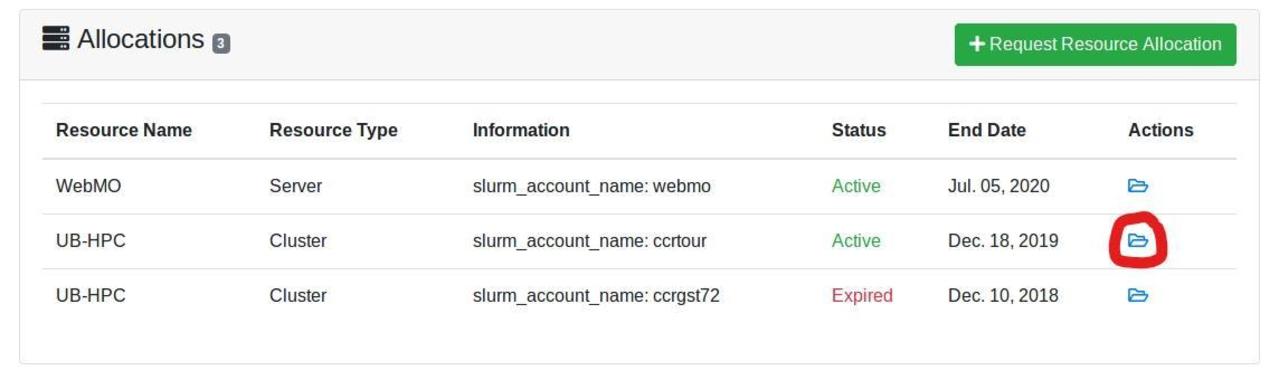
- Select the red Remove Users button.
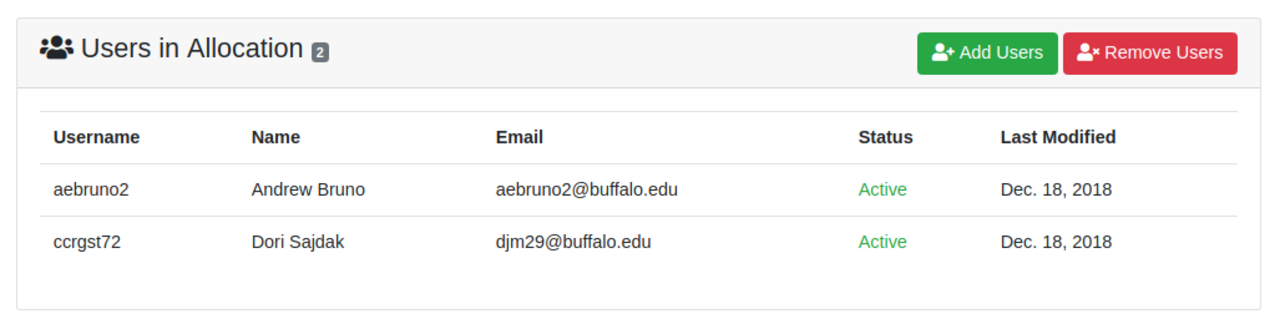
This displays a list of users with access to the allocation.
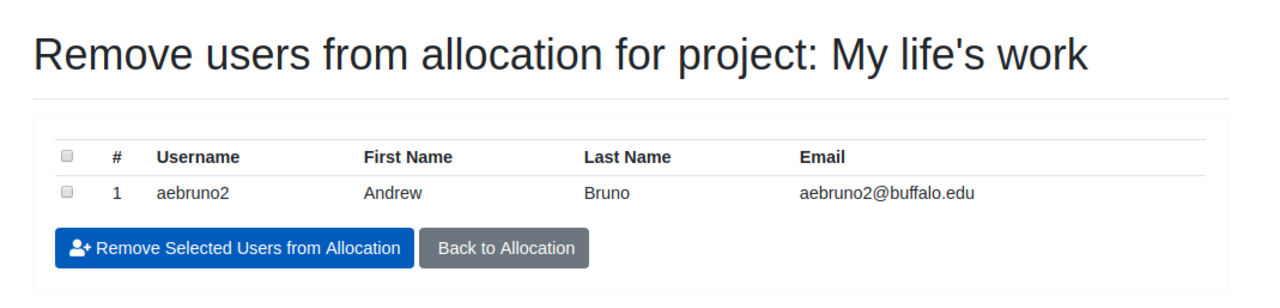
Check the box next to the user(s) you want to remove from the allocation
Select the blue Remove Selected Users from Allocation button.
The user no longer has access to this allocation but still has access to the project in the user portal and any other allocations they may be associated with. If a user has access to more than one allocation on a project, they need to be removed from each allocation separately.
CARC receives a notification that you’d like the account allocation information updated and finalizes the removal.
Remove a user from an allocation only (rather than from a project) to avoid deactivation of their user portal account. Students who are no longer affiliated with USC or are no longer collaborating with you should be completely removed from your project(s) so that their user portal account is eventually deactivated.