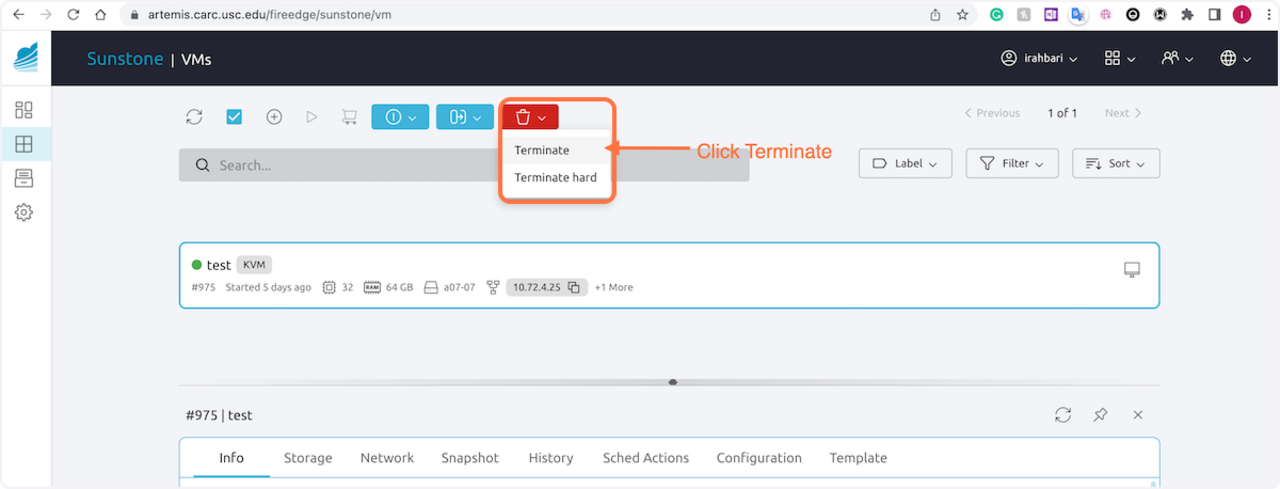Terminate a VM
Table of Contents
0.0.1 Temporarily stopping a VM
0.0.1.1 1. Select the VM from your list of VMs
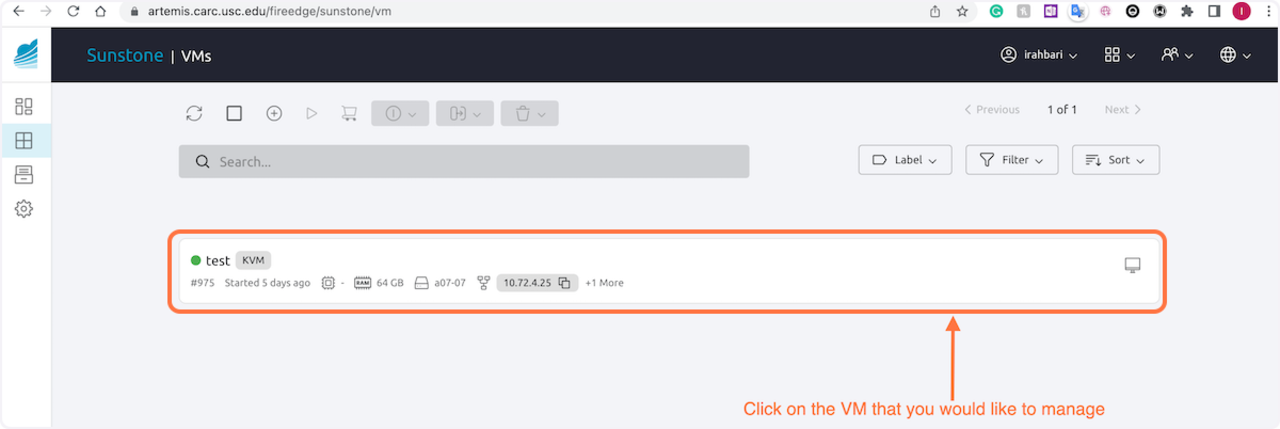
0.0.1.2 2. Select the blue circle icon to access a dropdown menu of options
Suspend: Save the VM state in the running host. Customizations, open apps, and file management are all preserved. When a suspended VM is resumed, it is immediately deployed in the same host by restoring its saved state. Resources remain attached to the VM during the suspension.
Stop: Release the VM’s resources so they can be used for another VM. Customizations, open apps, and file management are all preserved.
Power off: Stop the VM for a longer time. All customizations are lost.
Reboot: Restart and reboot the VM.
The circle to the left of the VM’s name will turn red once it has been stopped.
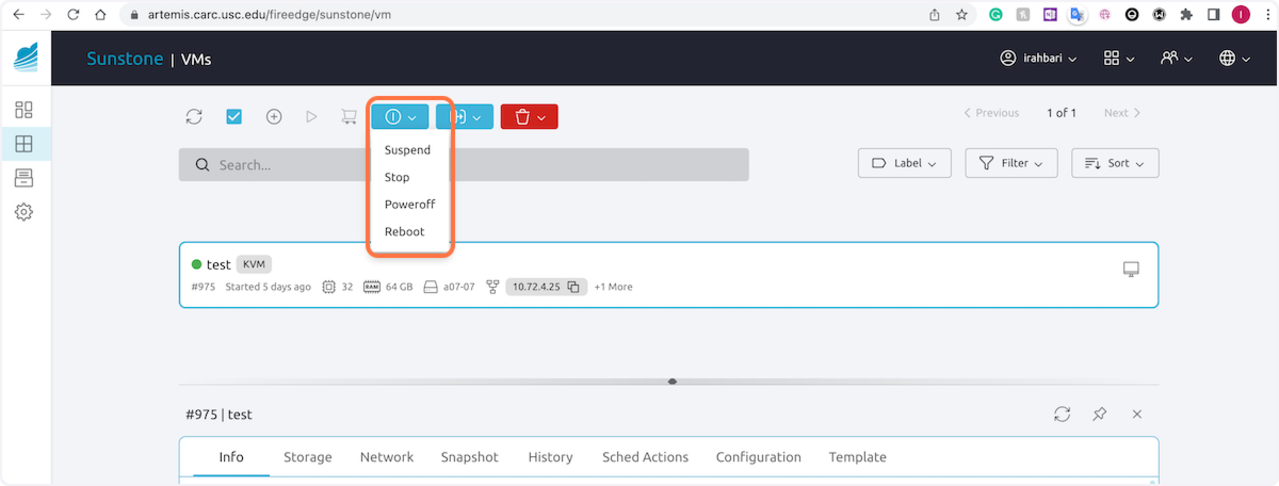
0.0.1.3 3. Select the VM and choose the play button to resume
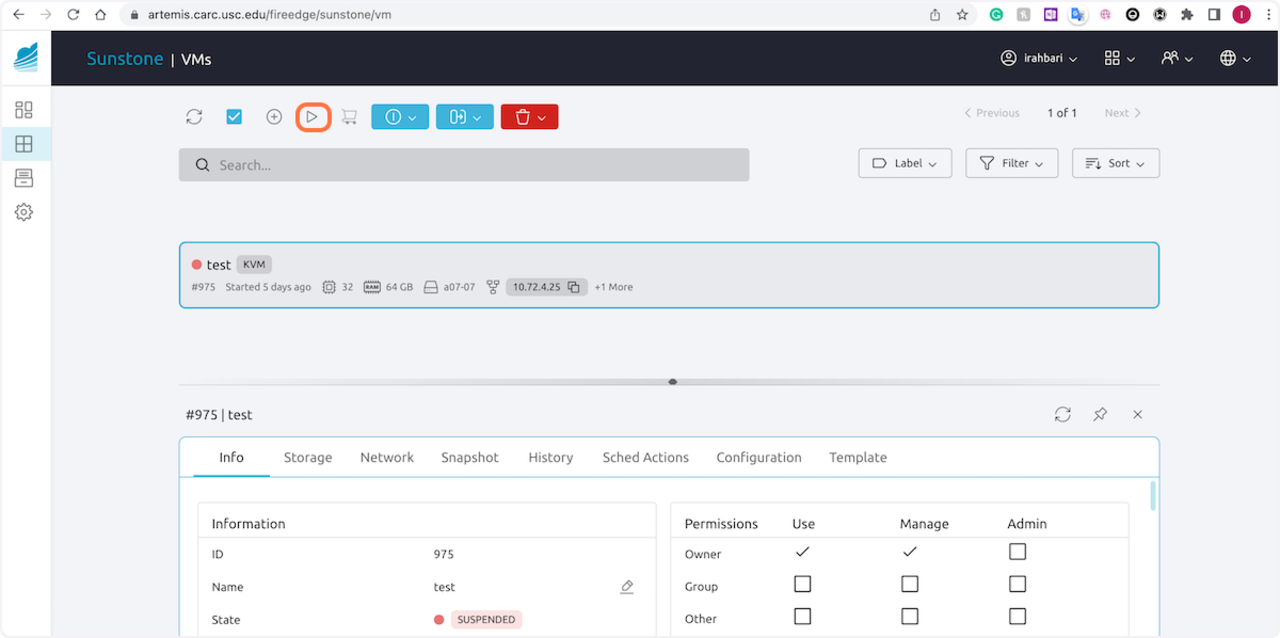
0.0.2 Deleting a VM
0.0.2.1 1. Select the VM from your list of VMs
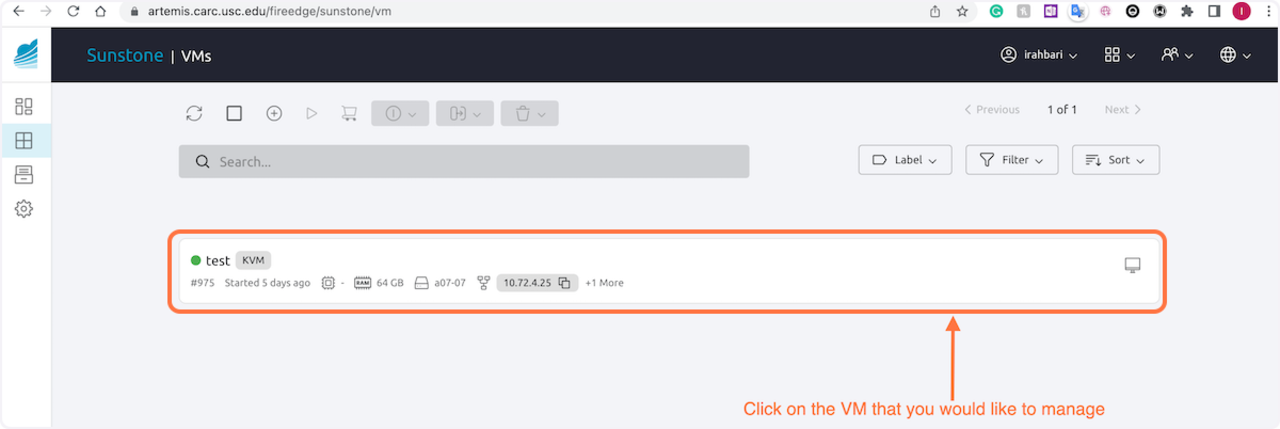
0.0.2.2 2. Select the red Trash icon