Request a New Allocation
Once a project has been created, you must request an allocation to a computing and/or storage resource. Allocations indicate what resources each project has access to and any limits associated with that access. Allocations expire either by date or when a limit is reached.
If you have not completed a project review in the last 365 days, you will be required to do this before requesting any allocations. You will see this error:
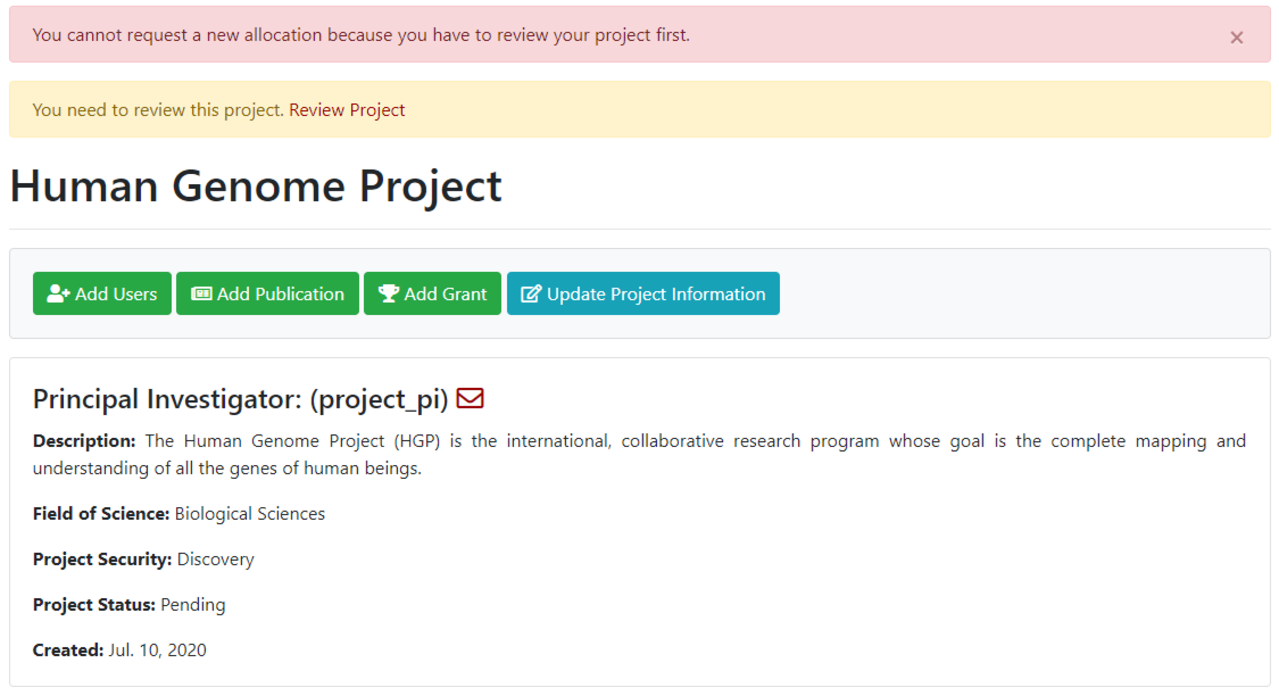
More information about the project review process can be found here.
0.0.1 Types of allocations
CARC currently has six types of allocations that can be requested in the user portal:
- computing resources on Discovery
- computing resources on Endeavour
- computing resources on Artemis
- cryo-EM resources
- storage space
- cold storage system
More information on each type of allocation and its associated costs is in the Allocation Overview user guide.
The allocation you select may have fees associated with it. Be sure to check the pricing information in the Allocation Overview user guide.
0.0.2 Requesting an allocation
Select the name of the project that you are requesting an allocation for to be taken to that project’s Project Details page.
To request a new allocation for a resource, select the green Request Resource Allocation button on the Project Details page.

This displays the Request a New Allocation page.
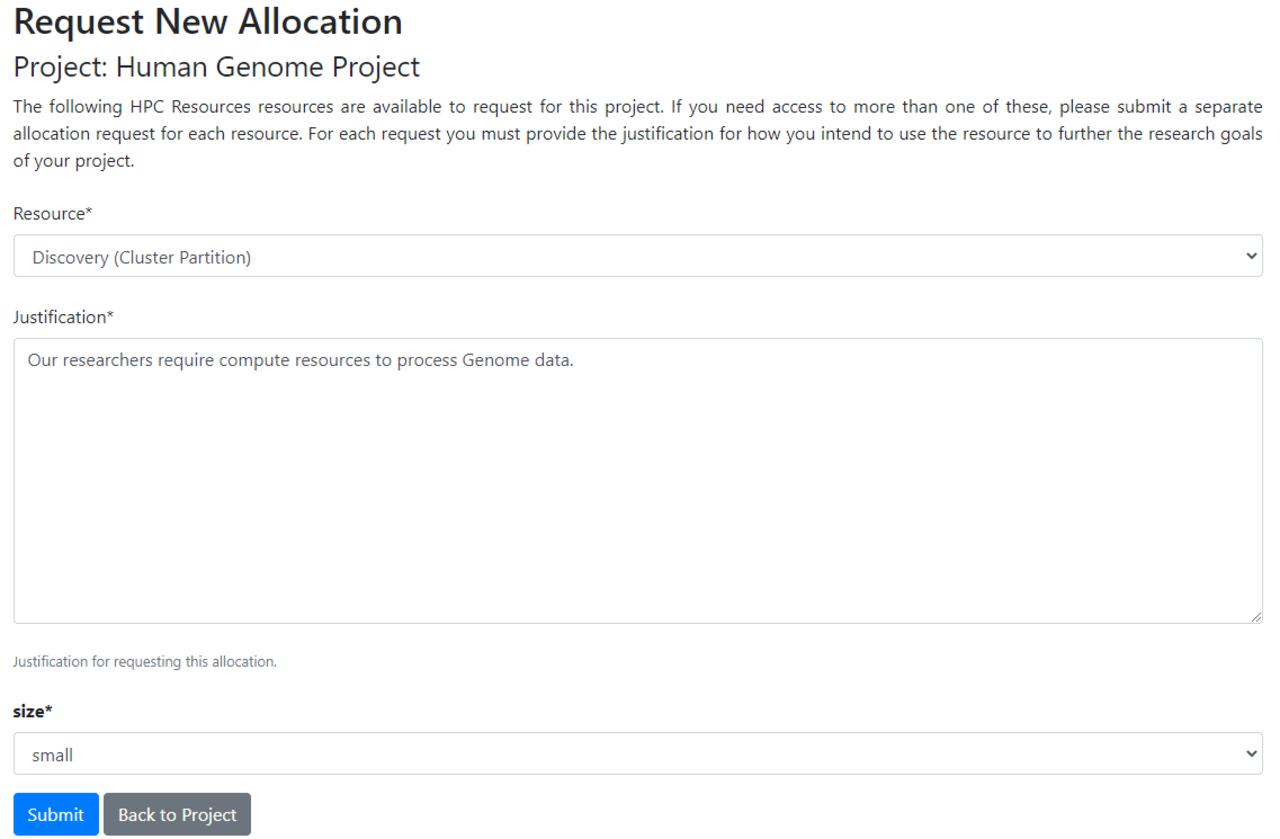
Select the resource you’d like access to and provide a justification for access to that resource. Your justification should include information on how you’ll be using the resource and how many CPU/service unit hours you anticipate needing to use.
The Resource drop-down list contains the following resource options (only resources for your project’s cluster type, Discovery or Endeavour, are selectable):
- Discovery (Cluster Partition): This is CARC’s main computing resource—shared and typically free to use.
| Compute size | System units | Annual fee |
|---|---|---|
| Small | 12,000,000 | Free (default size) |
| Medium | 30,000,000 | Yes |
| Large | 60,000,000 | Yes |
| Large2m | 120,000,000 | Yes |
| Class | 600,000 | Free (for faculty teaching classes) |
| Graduate research | 6,000,000 | Free (for students conducting research work that is separate from a PI’s main research project) |
- Endeavour - Condo Subscription (Cluster Partition): This is a paid service through the Condo Cluster Program. PIs receive an email once resources are available (typically 24-48 hours after the request).
| Node model | CPU cores | GHz | Memory | Cost |
|---|---|---|---|---|
| Lenovo NX360 | 16 | 2.6 | 64 GB | $800/year |
| Lenovo NX360/Dell R430 | 20 | 2.6 | 64 GB | $1,000/year |
- Endeavour - Condo Purchase (Cluster Partition): This is a paid service through the Condo Cluster Program.
Condo purchases can only be made during the purchase window. See the Request New Condo Purchase user guide for more information.
Artemis Private Cloud (Cloud): This is CARC’s private, on-premises cloud computing platform. For more information on how to use Artemis and what virtual machines (VMs) are available, see the Artemis user guides.
Project Storage (Storage): Storage space is located in the /project2 file system. PIs can request up to 10 TB of space accumulated across projects for free. More storage space can be purchased in increments of 5 TB, if needed. Any project storage above the first free 10 TB costs $60/TB/year.
cryo-EM Subscription (Cluster Partition): This is a special allocation for researchers that make use of the cryo-electron microscopes (cryo-EM) housed at the the Core Center for Excellence in Nano Imaging. The cryo-EM instruments are a paid service; pricing details can be found here.
cryo-EM storage (Storage): Storage space specifically designated for cryo-EM research data. Cyro-EM storage space only has a free tier of 10 TB if you do not already have a /project2 storage allocation. The current rate for cryo-EM storage is $40/TB/year.
cold storage system: This is CARC’s research data preservation platform for long-term (e.g., more then 5 yrs) storage of large data sets (TB to PB scale). This is a paid service costing $20/TB/year; further details can be found here.
If required, select additional users on your project for which you’d like to grant access to this allocation.
Select the Submit button when done.
If there is a resource you think you should have access to, but it’s not in the drop-down list on the Request a New Allocation page, please submit a help ticket. If you would like access to a departmental server or a colleague’s cluster, the PI responsible for that resource may need to request the allocation for you.
0.0.2.1 Allocation Status: New
Your allocation now displays on your Project Detail page with a status of “New”.
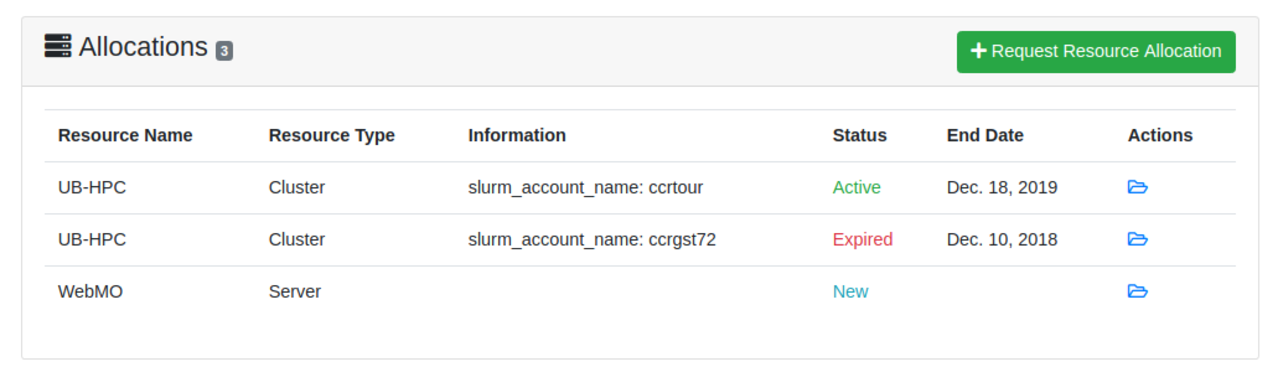
0.0.2.2 Allocation Status: Active
Once verified and approved by CARC, the status changes to “Active” and you will have access to that resource for your project.
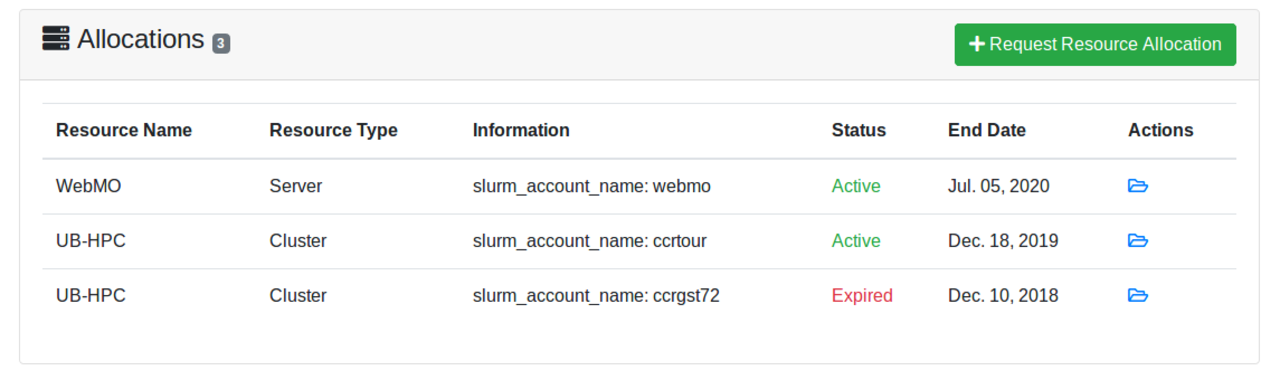
0.0.3 Increasing an existing storage allocation
If you have an existing storage allocation, but would like to increase the amount of storage, please submit a help ticket under the “Accounts/Access” category. Include your project ID, desired allocation size, and reason for this increase. Any project storage above the first free 10 TB costs $60/TB/year.
The CARC team will consult with you to determine your needs and the total cost.
0.0.4 PIs with departmental clusters
If you would like a colleague to have access to your resource, please submit a help ticket to request this. It’s important that you let CARC know if that colleague is allowed to add users from their research group to your cluster. Note that you will not be able to see any allocations or users that are added if this access is granted.